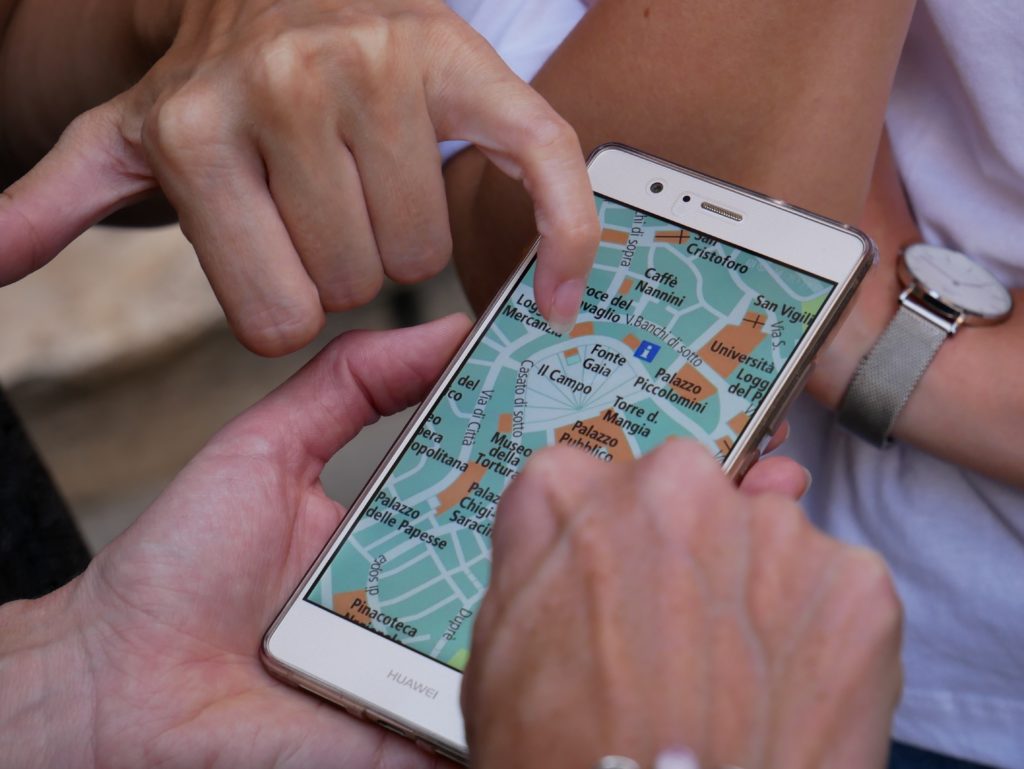Ever since iOS 14, it’s easier than ever to make your iPhone your own!
You can finally add widgets on your iPhone, and you can even change the icons of your favorite apps.
This is fantastic for all of us who love design, affording us the ability to have a truly aesthetic smartphone.
How to Change Your iPhone Background
The simplest (and oldest) way to customize your iPhone is to change your Home Screen / Lock Screen background.
It’s super simple: find a good collection of iPhone wallpapers (I love dark iPhone wallpapers as they allow me to use my phone at night without blinding myself) and then simply tap on one of the photos and select “Add to Photos”.
Then, go to your gallery, find the photo you just saved, tap on the “share” button on the bottom left, and choose “Use as Wallpaper…”.
Voilà!
How to Customize Your iPhone Icons
It’s easy to change your iPhone’s icons to custom ones. All you need is the built-in Shortcuts app and a nice app icon pack.
In the Shortcuts app, follow these steps:
- Tap the + in the bottom corner.
- On the “New Shortcut” screen, tap “Add Action“.
- In the menu that pops up, search for and select “Open app”.
- On the new shortcut pane, tap Choose and select the app you want to open.
- For instance: Instagram.
- Click the … in the corner to access the details screen.
- On the details screen, tap Add to Home Screen.
- On the preview screen, tap the shortcut name field (under Home Screen Name and Icon).
- Delete “New Shortcut” and enter the name of the app. (In our case, “Instagram”).
- Tap the icon next to the shortcut name (under Home Screen Name and Icon).
- In the edit icon menu that pops up, select Choose photo.
- Your photo gallery will pop up. Select a photo you want to use as an icon.
- On the preview screen, tap Add.
- Now leave Shortcuts and go to your home screen. You should see the app shortcut you created with a custom icon and name.
- Remove the original app from your home screen (so it doesn’t show both).
How to Add Widgets to Your iPhone
The simplest way to add widgets to your home screen, is to use the app called WidgetSmith.
It’s a very intuitive app that allows you to have time zone clocks / calendar / weather and more displaying natively inside your home screen.
Hope this post helps you create your very own custom iPhone design!
Leave a comment with your favorite iPhone wallpapers or resources.